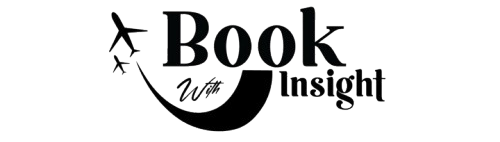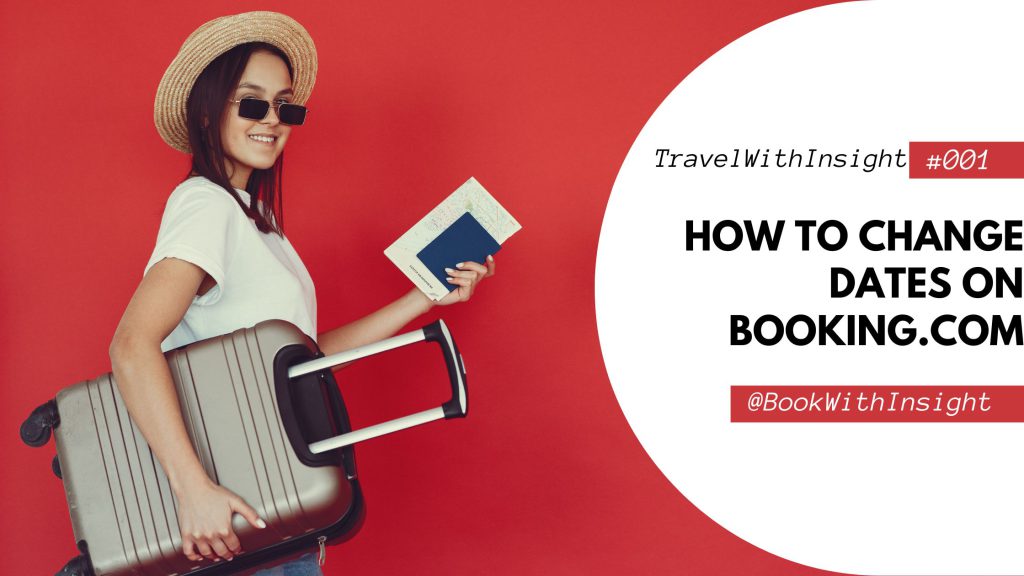Booking a stay through Booking.com can offer flexibility and convenience, but plans often change, and you may need to adjust your travel dates. Modifying your reservation can be straightforward, but there are some key factors you should be aware of before making changes. This guide will walk you through the process of changing your booking dates, along with tips to avoid potential issues.
Why You Might Need to Modify Your Booking Dates
There are several reasons you might need to adjust your reservation dates:
- Flight changes or cancellations: Your flight schedule might change, forcing you to arrive earlier or later than expected.
- Change in itinerary: Sometimes, travel plans get rearranged, and you may need to extend or shorten your stay.
- Personal reasons: Unexpected events such as health issues or family emergencies might require you to adjust your travel dates.
Regardless of the reason, knowing how to modify your dates on Booking.com can save you time, hassle, and possibly even extra charges.
Steps to Modify Your Reservation Dates on Booking.com
Booking.com allows users to change their reservation dates directly from your Booking.com account or mobile app, provided the booking is eligible for changes. Follow these steps to modify your dates:
1 Log in to Your Booking.com Account
Open the Booking.com website or app and sign in to the account used to make the reservation. If you booked as a guest, you’ll need the confirmation email to access your booking.
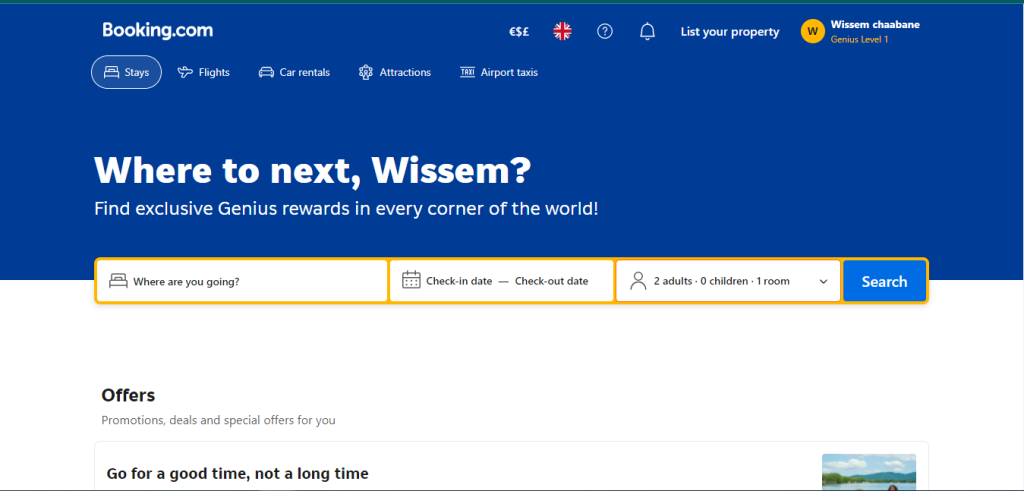
2 Go to ‘My Bookings’
Once logged in, navigate to the ‘My Bookings & trips’ section. This will display a list of your upcoming reservations.
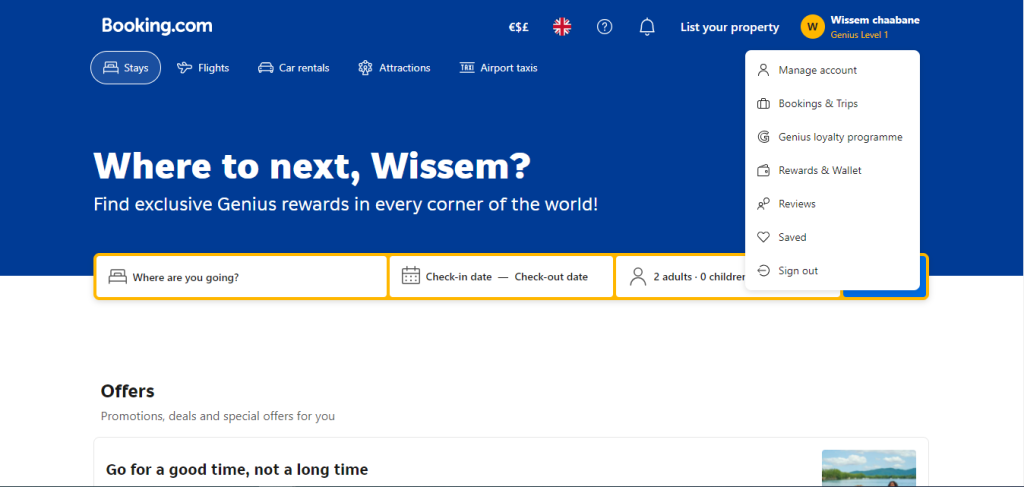
3 Select the Booking You Want to Modify
Find the reservation you want to change and click on it. You should see the option to ‘Change Dates’ if the property allows modifications.
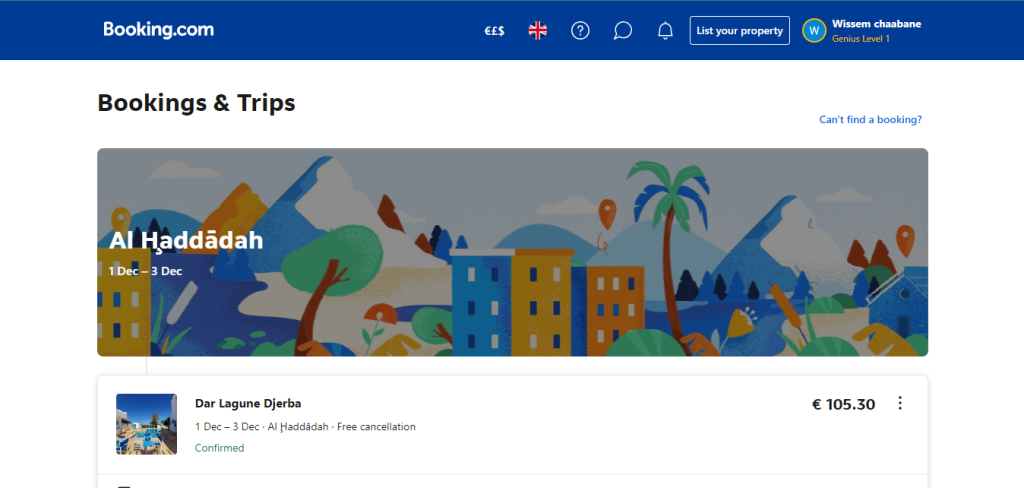
4 Check the Availability
After clicking ‘Change Dates,’ select the new check-in and check-out dates. Booking.com will check availability with the property. If the property is available for the new dates, you’ll proceed to the next step.
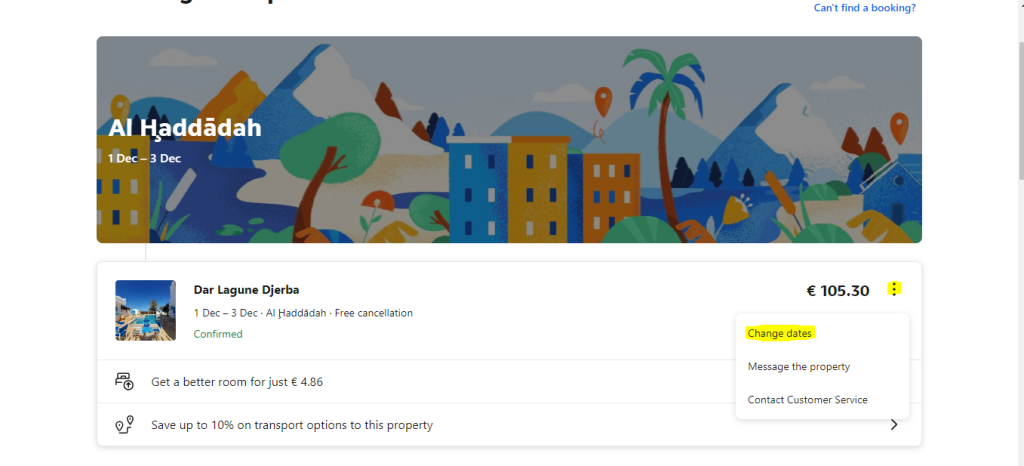
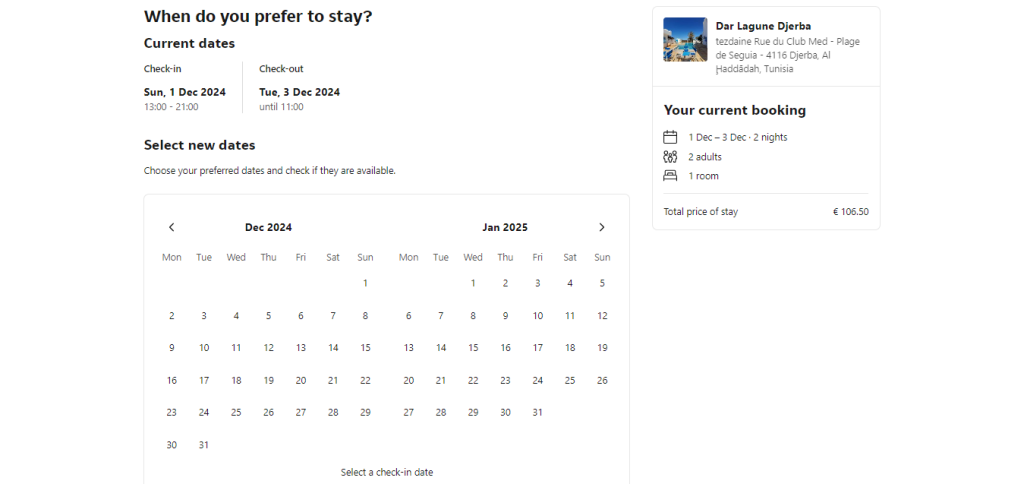
5 Review and Confirm Changes
Once you’ve selected your new dates, review the changes. Be sure to check if there are any additional fees or differences in the room rates for the new dates. If everything looks good, click ‘Confirm’ to finalize the changes.
6 Receive a New Confirmation
After modifying your dates, Booking.com will send a new confirmation email with updated details. Keep this email handy in case you need to reference it later.
Learn more : How to Get a Refund After Free Cancellation on Booking.com
Important Considerations Before Changing Your Booking
before you modify your reservation, there are several factors you need to be aware of:
Last-Minute Modifications
If you’re trying to modify your booking at the last minute, it’s important to note that properties may have different policies for short-notice changes. You might be charged for the original booking if changes are made too close to the check-in date.
Cancellation Policy
Not all bookings can be changed freely. Some reservations may have strict cancellation policies, which could result in fees or the inability to modify dates. Always review the cancellation policy before attempting to change your reservation.
Room Availability
The ability to change dates is subject to room availability at the property. During peak travel seasons or busy periods, you may have trouble finding new availability for your desired dates.
Price Differences
Room rates fluctuate based on availability, season, and demand. When changing dates, you may encounter higher rates for your new dates, or in some cases, lower rates. Always review the pricing before confirming your changes.
Booking Type
Some properties offer “non-refundable” or “flexible” booking types. If you’ve booked a non-refundable reservation, changing the dates might not be allowed or could incur a fee. Flexible bookings generally provide more freedom to make changes without additional costs.
Can’t Change Dates Online? Here’s What to Do
In some cases, you may not be able to modify your dates through the website or app. This usually happens if:
- The property doesn’t allow modifications.
- Your reservation is part of a special promotion or deal.
- Your reservation is under a non-refundable policy.
If you find yourself unable to change the dates online, your best option is to contact Booking.com customer service. You can reach them through the ‘Help Center’ on their website, or directly through the app. Alternatively, you can try contacting the property directly to negotiate a date change.
Tips to Avoid Problems When Modifying Your Booking
Modify Early
As soon as you know your travel dates have changed, try to modify your reservation. The earlier you act, the better your chances of securing a new booking without any issues.
Double-Check New Dates
Before confirming any changes, make sure your new dates are correct. Once you’ve confirmed the changes, modifying the booking again may be more complicated.
Contact the Property Directly
In some cases, working directly with the property can help resolve date changes, especially if the modification button isn’t available online.
Consider Flexible Booking Options
When booking future stays, consider selecting flexible booking options. These give you more freedom to change or cancel your reservation without fees.
Conclusion
Changing your booking dates on Booking.com is usually a simple process, but it’s essential to understand the property’s terms and conditions before making modifications. By following the steps outlined in this guide, you can easily adjust your travel plans while avoiding any unwanted fees or complications. Whether you’re adjusting for personal reasons, flight changes, or a schedule conflict, staying informed can help make the process smoother and stress-free.